Weʼre making tax season even easier! With TaxCaddy you can electronically receive your tax organizer, and manage and upload your tax documents all from the convenience of your computer, smartphone or tablet.
Convenience and security are our top priority. Contact us at (972) 503-1040 or TaxCaddy@bh-co.com to sign up today. Once you sign up, follow the simple steps below to start using TaxCaddy.

Sign Up. If you haven’t already enrolled in TaxCaddy, send an email to taxcaddy@bh-co.com to request the link to enroll in TaxCaddy. From the email, click the Sign Up Free button, create a password, select your three security questions, and follow the steps to create your TaxCaddy account.

Connect. Log in to your TaxCaddy account and accept Beaird Harris’ connection request. Accepting the connection request allows Beaird Harris to send your organizer electronically, send messages and view tax documents, and send you the engagement letter to sign and tax questionnaire to complete online.

Begin. Your spouse or a financial advisor can be added as an additional user and granted access to your TaxCaddy account at any time. Link to your banks and brokerages using the SmartLink feature and let TaxCaddy automatically retrieve your tax documents. Install the TaxCaddy app for iPhone or Android to take photographs of paper documents as you receive them.
Beaird Harris will initiate a connection request in order to communicate with you and gain access to the tax documents in your TaxCaddy account. You will see the request on the Overview screen under Tax Pro Requests. Open the request and click on the green “Accept Connection” bar. If you don’t see a connection request, contact us at TaxCaddy@bh-co.com to confirm a connection request has been sent.
Once you are connected to Beaird Harris, you will see requests from us when we issue the engagement letter or tax questionnaire or when we are missing tax documents.
You have the option to add your spouse or another person, e.g. your financial advisor, to be an additional user on your TaxCaddy account. Additional users can upload documents and view the tax documents you upload, as well as review certain documents uploaded by Beaird Harris. You can revoke an additional user’s access at any time.
Click here to learn how to add an additional user.

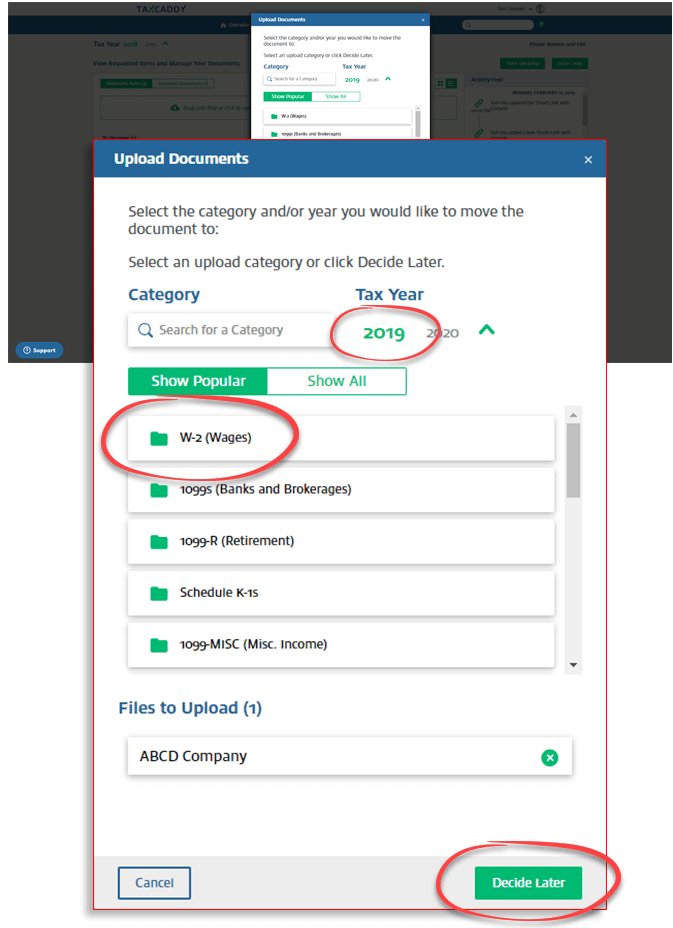
Smart Links create a link between TaxCaddy and your financial institution, allowing TaxCaddy to retrieve documents (e.g., W-2, 1099, 1098) directly from your financial institution instead of you having to upload the documents yourself. Click here to see the full list of financial institutions with which TaxCaddy can connect.
Follow these steps to add a Smart Link to a document retrieval account using TaxCaddy.com on your PC, Mac or Tablet.
There are two methods to get help or answers to your questions about TaxCaddy.
Absolutely! Your TaxCaddy account is available 24/7. This is one of the features of TaxCaddy. No matter where you are, you can access your account and, using your smartphone or tablet, take a photo and upload a document or receipt you wish to store in your TaxCaddy account.
TaxCaddy is designed for your 1040 Individual tax return. All of the categories, the questionnaire, and the document request list are based on your 1040. That said, if, for example, you have tax documents for a trust tax return, you can upload those documents to TaxCaddy. Just be the document contains “trust” in the file name and that you place it into category totally separate from your 1040 tax documents. It will be helpful if you send us a message from your TaxCaddy account letting us know.
If your child has a minimal number of tax documents, it’s okay to upload them to your TaxCaddy account. Be sure to include the child’s name in the file name and place the document(s) in their own separate category. If you’re not sure whether to add them to your TaxCaddy account, send a message from TaxCaddy and we’ll address your particular situation at that time.
TaxCaddy is solid, safe and secure. TaxCaddy has been independently audited, tested and validated by C-Level Security, LLC. The C-Level Certified Seal verifies that TaxCaddy employs the strictest security steps for safeguarding your data. In addition, TaxCaddy uses Amazon Web Services for secure, reliable storage. Your documents are encrypted in transit and at rest using Amazon’s best-in-class Secure Socket Layer and Server Side Encryption technologies.
No. While TaxCaddy has that feature, Beaird Harris uses SafeSend Returns for secure delivery of your tax return. The good news is TaxCaddy is integrated with SafeSend. When you sign your e-file authorization forms, a copy of your tax return will automatically be added to your TaxCaddy account.
First, ensure that you’re logging in to TaxCaddy with the email address of your account. If you forgot your password, you can reset it. Make sure all fields are correctly filled out. If you still can’t log in, check your email to find out if your account has been temporarily locked. Click here for additional answers to common login problems. You can also contact TaxCaddy support by sending an email to support@taxcaddy.com and explaining your situation.
Follow these steps to keep your TaxCaddy account secure.
It is only necessary to go through two-factor authentication when you initially log in to your TaxCaddy account or if you are logging in to TaxCaddy from a different device. When logging in, you can select Don’t ask me for verification again on this computer/device to have TaxCaddy remember this device so you don’t need to enter the code when logging in on this device in the future. Two-factor authentication will remain enabled and you will be prompted to enter a code when logging in to TaxCaddy from another device.
We’re here to answer any questions you may have about TaxCaddy. There are two methods to get help or answers to your questions about TaxCaddy.
Contact Beaird Harris
Contact TaxCaddy (*Note: TaxCaddy is unable to provide telephone support)
Tax, Accounting & Business Advisory Services provided by Beaird Harris, PLLC.
Investment Management, Financial Planning & Retirement Plan Services provided by Beaird Harris Wealth Management, LLC.